Caffeine for windows 10, 7, 8/8.1 (64 bit / 32 bit) – Free Download

Latest PCs and laptops are found quite ultra-energy efficient. To clarify, windows10 features activation of a screensaver by default after few moments of inactivity. Which furthermore leads to power down of your display. In order to avoid sleeping and locking, we have a very proficient tiny utility that is caffeine for windows. So let’s discuss what caffeine is all about.
What is Caffeine for windows.?
Caffeine stimulates a keypress every minute that keeps your PC awake thus behaving like a strong cup of coffee. In other words, it acts as a rescuer and prevents your computer from the prevalence of a screensaver. Above all, caffeine gives an impression to your computer that the user is still active on the windows. To sum up, it allows you to leave your system idle for several minutes. Meanwhile keeps your screen active for the same period of time.
Caffeine preview from various angles:
- First of all, caffeine is freeware.
- Moreover, it comes as a compressed file.
- In addition, it is an absolute simple program that owns no particular features.
- The little utility does not affiliate with your system complicatedly. You can operate caffeine from an on/off switch and most importantly a full coffeepot demonstrates activation of caffeine. Therefore it serves you with a non-confusing layout.
- Making a right click over caffeine icon allows you to configure the program. However, in this way you can stop it from functioning after a certain period of time. As a result of which your system will spring back to the by default setting of sleeping and locking. Click on ‘active for’ and choose from 1, 2, 4, 8, and 24 hours as per your requirement.
- Similarly, you can also make settings that will allow caffeine to get activated after specific period of time. Again click on ‘inactive for’ and choose the required time period, for instance, 4 hours.
Command line options:
So, there are some command line switches that are used to alter regular behavior of caffeine for windows.
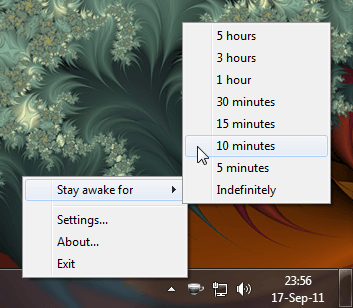
- xx – here xx is a number that represents the number of seconds between stimulated key presses. However, this should be the first text on the command line
- -start off – application starts disabled.
- -exit after: xx – the application will end after xx minutes
- -active for: xx – the application will be inactivated after xx minutes
- -inactive for: xx – the application will be activated after xx minutes
- -app exit – ends current running instance of the application
- -an app on – activates the currently running instance of the application
- -app off – inactivates the currently running instance of the application
- -app toggle – toggles the regular state of the currently running instance of the application
- -app toggle show dlg – toggles the running state, and exhibits dialog
- -replace – closes the currently running instance and replaces it
- -no icon – does not display a task tray icon
- -use shift – stimulate the shift key
- -show dlg – displays a dialog that indicates whether caffeine is active
- -on taskbar – exhibits a taskbar button (use with -showdlg)
- -allow ss – prevents sleeping of computer, but allows the screensaver to start
- -key: xx – stimulate while using virtual key code xx
- -keypress – stimulates a full keypress, not only a key up event
- -old icons – allow using more colorful tray icons
Specifications:
- Publisher Zhorn Software
- Version 1.6.4.0
- Category Utilities & Operating Systems
- Subcategory System Utilities
- Operating Systems Windows 98/2000/XP/Vista/7/8
- Additional Requirements None
- File Size 23.47KB
- File Name caffeine.zip
- License Model Free
- Limitations unlimited
- Price Free
How to download and install caffeine:
- First of all, go to the web browser.
- Secondly, navigate to the caffeine download page
- Now, in order to start the download, click on the link marked ‘caffeine.zip’
- Click ‘save’ and furthermore, copy caffeine to ‘downloads’
- After that, click ‘open folder’ and search for ‘caffeine zip’.
- Left click on the file in order to select. Subsequently, go to ‘extract’ from the explorer options above and make a click on ‘extract’ to confirm.
- Lastly, double click on this extracted file ‘caffeine.exe’ in order to launch caffeine finally. As a result, caffeine icon will become visible at the bottom-right of your display.
Final words:
However, caffeine for windows is a resourceful program in reducing the functionality of your hardware. If your computer screen will remain on for an infinite period of time, it will certainly lead to potential damage. That’s why windows10 possesses by default setting that uses a balanced approach in order to give long term extraordinary performance.