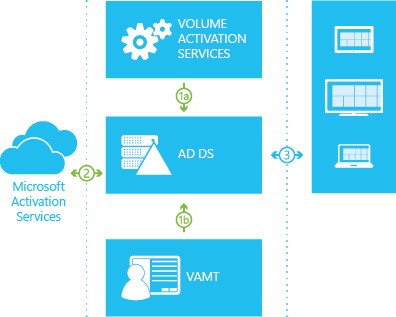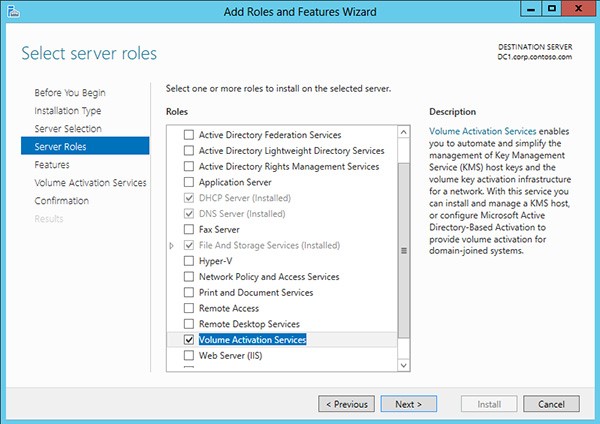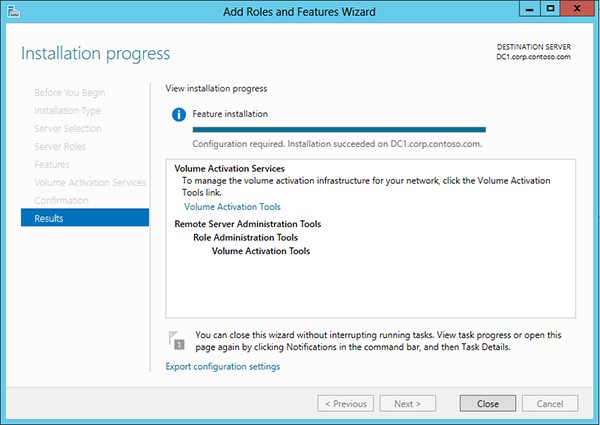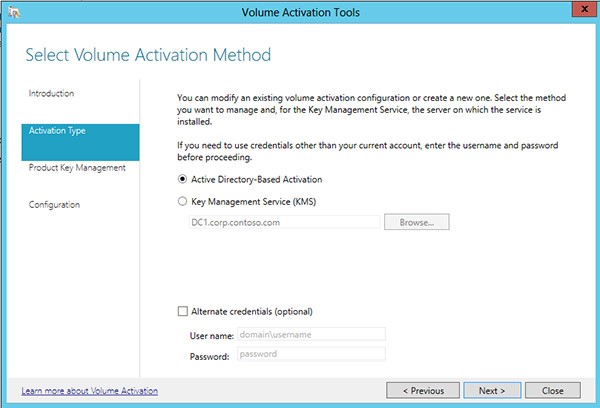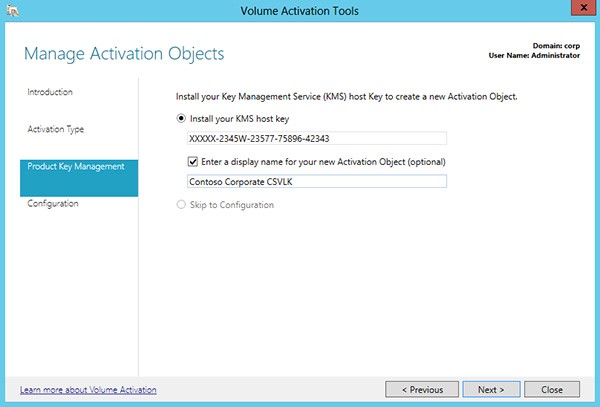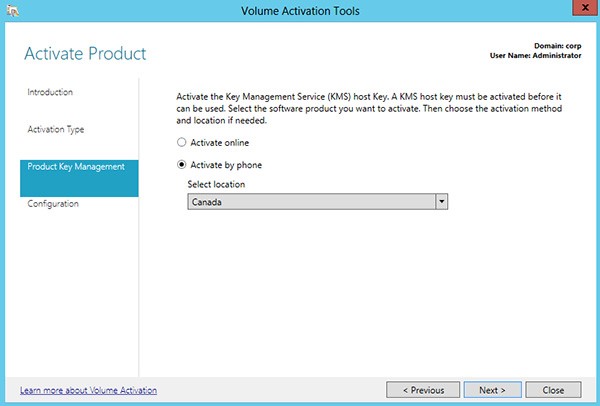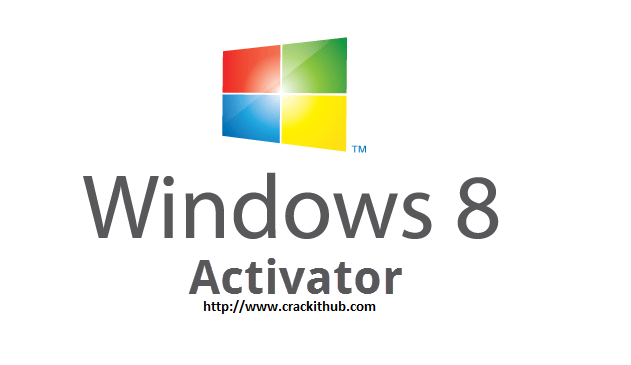Active Directory Based Activation – Microsoft Windows [Tested Design]
If you are a Network/IT IT Administrator then surely you might have faced or even will be facing a number of problems in managing Active Directory. Problems includes managing of user accounts in Active Directory that is almost for every AD owner. You must agree with me that manually configuration of user properties is relatively high time consuming. This may also add human errors that might confrontational errors. It also adds some complexity in setup. Here we will let you know the complete setup of active directory based activation step by step to better manage and server the AD services. Since Network or IT administrators have to perform repetitive tasks to manage daily operational requirements in Active Directory.
Moreover, doing all the operational tasks by using usual native tools requires a deep knowledge of in order to manage Active Directory. Some administrators also uses PowerShell that is also not an easy to use tool if you don’t have some detailed knowledge about it.
Active Directory Based Activation – Best Implementation Design
Here, you will learn the best design configurations for Active Directory Based Activation and all will be in step by step for your ease. Before proceeding further you must know that Active Directory Based Activation requires a Server running Windows Server 2012 or with R2 including a forest schema that is updated by adprep.exe.
Now after setting the AD any computer can join Domain running MS Windows 10, Windows 8.1, Windows 8, Windows Server 2012, or Windows Server 2012 R2 with a GVLK. That will be transparently and automatically activated for user who will join domain. And user will remain activated as the part of domain as long as he don’t dis join the domain. It’s all start after you get the license services and get it activated. So when this service get started, the user/computer contacts AD DS automatically and after receiving the activation object it get activated without admin intervention.
Administrator must use the volume activation tool console in Windows Server in order to allow computers with GVLKs. Following image shows the flow to how you can create activation object by submitting a KMS host key to Microsoft.
Follow the below steps to proceed with Process:
- At least initiate one of the following step as illustrated:
- You need to install the Volume Activation Services server role on a domain controller. That Server should be running Windows Server 2012 R2. After that add a KMS host key by following Volume Wizard.
- Or extend the domain to the Windows Server 2012 R2 schema level and then add a KMS host key. This can be added by using the VAMT.
- Once Microsoft verifies the KMS host key then an activation object is automatically created.
- User’s or client computers are activated by receiving the already created activation object from a domain controller during startup.
Few are the important things that an administrator must know. That if a setup will continue with earlier volume licensing operating systems or if you have WorkGroup computers outside the domain. Then you must need to maintain a KMS host to keep the activation status for earlier volume licensing editions of Windows.
Also users that are activated with Active Directory Based Activation will maintain with activated state for up to 180 days. And if AD DS object cannot be retrieved, client computers uses KMS activation. And if a user computer is removed from the domain then operating system will change the status from activated to deactivate state.
Step-by-step Configuration: Active Directory Based activation
Now we will see the step by step procedure of configuring Active Directory Based Activation so that you can setup a state of the art setup.
One more thing you need to know that you must be a member of local Administrators group on all computers mentioned in the following steps. And also need to be a member of the Enterprise Administrators group as setting up Active Directory Based Activation changes forest-wide settings.
To start with setup on Windows Server 2012 R2 you have to complete the following steps:
- Must login with an account with Domain Administrator and Enterprise Administrator credentials to sign in to a domain controller.
- Now launch Server Manager.
- Add the Volume Activation Services Server role as highlighted and shown in below snapshot.
- After then click the link to launch the Volume Activation Tools as shown below.
- Now select the Active Directory Based Option as shown below.
- Enter your KMS host key and (optionally) set a display name.
- Before completing the setup activate your KMS host key using phone or by online portal.
- After activating the key, click Commit, and then click Close to Complete Installation.
Verification of configuration Setup of Active Directory:
One your setup is complete you have to verify the your configuration following the below steps.
- Start a computer which is running an edition of Windows and configured by volume licensing.
- It is already configured with a MAK key then replace the key with GVLM by using command vbs/ipk.
- Now join computer to the domain.
- Log in to the computer.
- Now open Windows Explorer then right-click Computer and click Properties.
- Scroll down to the Windows activation tab and verify that if client has been activated successfully.
- All done. Congrats you have done it.
Active Directory Applies to. ?
Simply, you should be aware that the above setup applies to below clients as well as servers.
Windows 10, 8.1 , 8 Windows Server 2012 or with R2
Important Note:
In case you are using KMS and Active Directory then it can be difficult to see if a client has been activated by KMS or by Active Directory. You can disable KMS during verification.